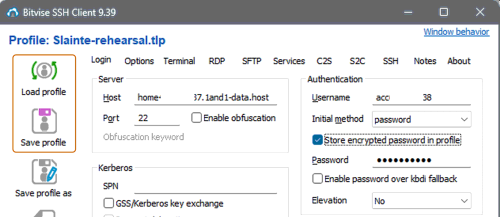Topic: Fixed: Upload / publish directly from WebPlus (tested on X6 and X8)
Making WebPlus work the way it used to - one-button publishing!
One of the most useful functions of WebPlus is its ability to publish a site from within the software.
However, web hosts continually upgrade their security, and eventually WebPlus’s built-in upload feature becomes incompatible and stops working.
Because WebPlus is no longer being updated, a solution is to install an intermediary program between WebPlus and your webspace.
The intermediary software is called Bitvise. Essentially it acts as a bridge between your webspace and the WebPlus software by doing two things: it manages the secure connection from your webspace(s) to your computer and it creates a local service which feeds that connection to WebPlus. Because Bitvise is kept updated, WebPlus will stay working on your machine whatever might change with your web hosting.
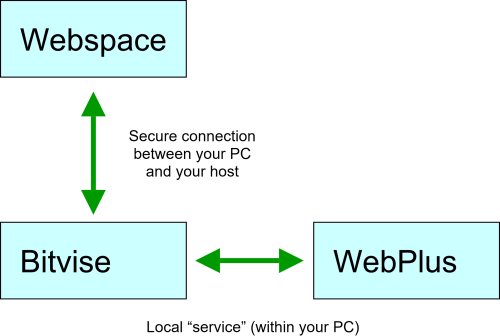
You will need to set it up for your web space but once that’s done you can pretty much forget it’s there and enjoy using WebPlus the way it always used to work!
Bonus: Bitwise also has an FTP browser built-in so you can use it to directly access your webspace, if you wish.
Give it a go and make your life a lot easier.
________________________________
Setting up Bitvise
1 - Download and install Bitvise SSH client from https://bitvise.com/ssh-client-download
2 - First, we’ll connect your web space to Bitvise.
Open the Bitvise software. On the Login tab enter your server details (address and password) for your webspace as shown below in the red rectangles. See the outlined red areas in the image for where to enter the information:
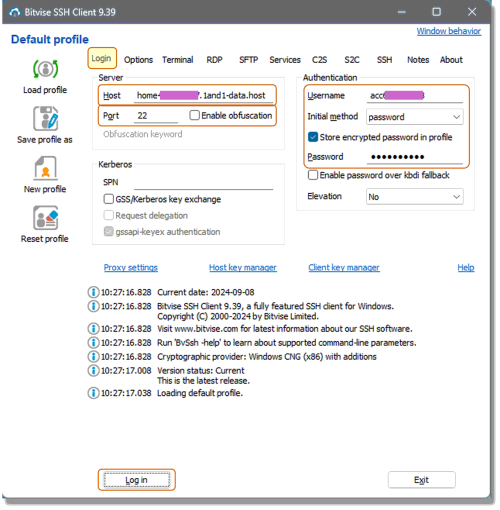
3 - Click Log in at the bottom and check it connects without error messages. If it doesn't work, check the details you’ve been provided by your host. If it is successful it should say “Authentication successful” and then the button changes to “Log out” which means Bitvise has successfully accessed your online webspace.
Important: Log out at this point but keep Bitvise open.
4 - Now we set up the local service, which is the part of Bitvise that WebPlus will connect to. Still in the Bitvise software, click on the Services tab and check the details highlighted are as shown. Make sure you've ticked the box "FTP-to-SFTP Bridge". DO NOT SET AN FTP PASSWORD - leave this blank.
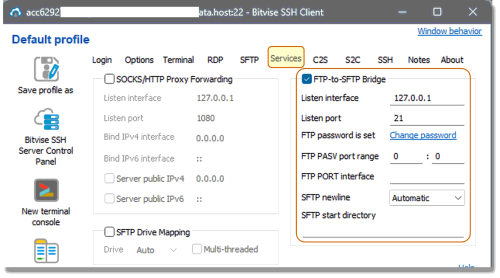
5 - click Log in at the bottom and check it still connects. It should now have an additional message “Enabled FTP-to-SFTP bridge on 127.0.0.1:21”. Congratulations! You will not need to do any of this again! It should look like this:

Once it's working leave Bitvise logged in and running and head over to Webplus.
________________________________
Setting up WebPlus
This is the relatively easy bit. Open the WebPlus project which is associated with the web space you’ve just connected to in the Bitvise software.
6 - Open Webplus and in "Publish Options", create the following settings:
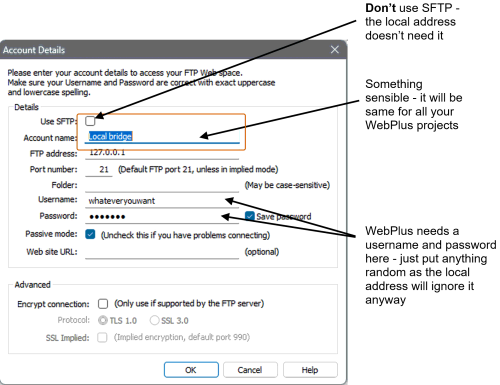
7 - With Bitvise still running, test the connection in WebPlus. It should work. This means that Bitvise is acting as an invisible bridge between WebPlus and your webspace. Bitvise handles the security and you can upload / publish / check your online site directly from within WebPlus.
________________________________
To use (single site):
Run Bitvise and click “log in”. Then launch your Serif WebPlus project and you should be able to use it just as it always used to work! Close Bitvise after you've finished your WebPlus session.
________________________________
Note if you are managing multiple sites, go on to the next post