Thankyou. It was just that I had an idea that margins on the right and left hand sides were different because of how one opens a book and the crease down the middle..
But then I have no idea where I would even be looking if I needed to change them.
An independent forum site for members of the Serif software community
You are not logged in. Please login or register.
Automated signup has been disabled for these forums. If you wish to register, please send an email to admin[at]punster[dot]me stating your preferred username.
Embedded images: Click on the Add image to post link below the message box. Your photo will be uploaded to the postimage website and then shared here via a thumbnail link. Click on the thumbnail for a larger view.
Private messages: There is no pop-up alert for new PMs on these forums, so you need to look out for the PM link (near the top right-hand corner of any forum page) becoming bold.
Alfred's Serif Users' Forums → Posts by George
Pages 1
Thankyou. It was just that I had an idea that margins on the right and left hand sides were different because of how one opens a book and the crease down the middle..
But then I have no idea where I would even be looking if I needed to change them.
Used Page Plus for years but every time it has always been something I have printed out at home so have never touched any settings.
I am now wondering whether I have to change anything, or should consider anything else if I try and put a Family History book together and get it professionally printed? Right Page, Left Page different margins because of a book binding? Presumably odd page numbers appear on the right, even on the left? But if so, how is this done?
Thankyou for clarifying. Yes, no big deal about adding one’s own frame but having just seen this option in Word, it would not have surprised me if it was there but I was totally unaware.
I really wanted to make sure that such was not available.
Watching a tutorial on producing a family history document in Word. I noticed that when the person added an Image, there was an option to right click on the Image and click ‘Insert Caption’.
So that way if one had added say four Images, the fifth would automatically come up as ‘Figure 5’ and then one just adds the description. The caption then automatically appears under the Image.
Does Page Plus (am using X7) have such an ability?
Thankyou for the tips. I will checkout that Anchors suggestion.
Continuing to experiment it does seem that if I place and position the two Images within a Frame, I can then move this Frame with the two Images seemingly ‘locked’ in position’ to wherever I wish in the main document. Arrange/Wrap as normal and add the extra text within this Frame. And once done I can then continue with the main Project.
So movement seems to work with Images inside a Frame, but does not with a text frame inside.
Within one large Text Frame that I eventually wish to place in another document (Arrange / Wrap), I have three frames, two of them containing an Image, and the third, text.
I am trying to work out how I can lock the three frames together so that I can move the ‘Whole’ into another document as one item. 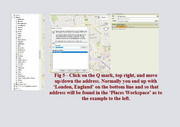
Thankyou for that observation. There was no way I would have realised I had pressed ‘Enter’, probably just done automatic. Just out of interest whilst I deleted the entries in that Table, I could not adjust the Row height, the Rows seemed to be locked.
Not to worry, in the end I created a completely new Table, different format, adjusted the columns a bit easier and have started entering details, remembering and trying this time not to press ‘Return’. So far so good.
Thankyou again for your help.
Really only by a means of Trial and Error I seem to have got somewhere near where I had hoped. However now I seem to have come another problem.
Whatever I enter in a Row I want to appear in a straight line. Apart from the first Row, none of the next three Rows are in a straight line. And this has then seemingly caused a variance in the heighth of each Row. How can I adjust?
Yes I found the double headed arrow, but after re-sizing a column, I am getting the width of the ‘Table’ move each time. Then when I re-adjust that, so does the column I have just adjusted. I cannot seem to maintain the Table within it’s starting confines. Everytime I adjust a column, so does the width of that Table and vice versa.
Co-incidentally I have found another way. Highlight a column, right click ‘Table’, then ‘Set Column Width’ but again I cannot get my Table to stay in one position whilst I adjust the column widths.
Admittedly it is a Tool I rarely use, I am struggling to re-size my columns. My aim had been to create a Table of 29 rows and five columns.
As can be seen from the screenshot, from just trying to adjust the columns and am not even there yet, the row sizes are now not equal.
Surely there must be an easy way to re-size, please? Mind you, I note that there are various options of Table Formats one can use, and so is any one better than the other or are differences just cosmetic?
When using the ‘Standard Eraser’, on certain Images I find that sometimes it is difficult to actually see where the Eraser actually is. Is there then any way to change it’s colour, or maybe the thickness of it’s circle in order to help visibility?
Am using X5.
Still not ready to do anything but will certainly checkout Lulu.
Thankyou
Geoff,
Admittedly before attempting to try, I don’t actually envisage a problem in converting my jpeg pages to a pdf format, whether via Page Plus, or, if necessary, I do happen to have an Old Abby Fine Reader program that am sure would do the job if necessary.
As to the number of potential books of any project or number of pages? I think that is something like the ‘chicken and egg question, what came first.’ At the moment I cannot envisage wanting more than 1 or 2 copies, and as to number of pages, that for me I think, would be determined by cost and how easily I could split a Project.
These will be all A4 page books. Although I think everything I have done has been within the blue Page Plus Guide Lines, what I was more hoping for was to have an idea of what the finished book would look like before deciding to go ahead.
Hence my ideal of transferring page(s) to a template and then getting a green tick, or, a red cross as to whether it was suitable for that printed book design. Maybe this is just wishful thinking or I await a future Ai.
George
Thankyou for your thoughts.
Sadly though my projects are long completed and now and again just think it would be nice to maybe get a Project printed. .
Perhaps it may not be possible although I think now probably my best way forward is to just contact potential Printers.
Over the many years that I have had Page Plus (upgraded over the years and now with X7), I have put together a variety of Family Projects. Aware that over time linking photos used tend to get moved on my PC, I have always exported each page as a jpeg.
However, every now and again I think it would be nice to get a specific project professionally printed in a book form, as a birthday/Christmas present. I know there are various websites which do this but have always stopped because of a feeling that I should have had a larger gap down alternate pages re the book opening side. (I think I have always completed every page within the blue guidelines if that makes any difference.)
What I would really like is some form of an ‘Idiot’s Website’ in which one can upload a few pages to see what the end result would look like before going ahead to do any printing, and thus one can maybe attempt to adjust as necessary.
Is there such a website around, or, does anyone have any suggestions if I finally do take the plunge and get a past project(s) printed?
Thankyou for that. Have used PagePlus ages but not seen or had to use that icon before.
Still learning, thankyou.
George
Thankyou. Continual experimenting has finally got my time column sorted, although more by luck than judgement methinks.
However whilst looking at your reply image and then looking at ‘Help’, I still cannot see how one gets to the screen that you have shown to be able to edit. I think I am still in the Excel mindsight where one just does a right click on a column and then can change the format.
All this though has also made me wonder whether there is actually any subtle difference between all the, what looks like nearly 50 tables one can select? Is it just cosmetic? Apart from the Calendar Tool I have not, up to now, needed to look at these Tools so am curious.
How does one format columns within a Table in Page Plus X7?
I’ve tried ‘right-clicking’ columns, looking at the Manual & the Help tab, but still cannot find the answer. Must admit that whilst I annually use the Calendar Tool, I rarely, if ever, the Table Tool. Hence my issue.
In this case quite basic. In column ‘A’, I want the first nine numbers in this column to have a ‘0’ before the1,2,3 etc. In column ‘C’, I want to get rid of the last ‘00’. This column represents the time, in minutes and seconds.
I have also looked on Youtube but cannot find a Tutorial on using the Table Tool.
George
PS - Hopefully there should be a screenshot attached
Geoff
Thanks for that reassurance. I had looked at ‘Preferences’ and in the Manual but could not see anything. It was just that if there are two ways to do anything, I will normally find the longest or hardest.
Probably what was the most annoying was that I seemingly could not change the font colour. The background was dark and the font was black so sometimes when you try to place the cursor over the phrase just typed to change the colour, quite often I sometimes only managed to select a part of the phrase. Never mind!
George
I created a Title Template in Photo Plus X5 for a Movie I was editing in another Program. The idea being was that then all I had to do was create a new one line title for each scene. (In case I needed to go back, each title was on a different layer.)
However for each scene title, Photo Plus created it in black, Times New Roman and 12pt, so each time I had to change everything to white and different font (Amhurst SF) and size, 72pt and Bold.
Was there a way that I could have set this up from the start of this exercise and so avoiding the changing of four areas for over twenty titles?
Thankyou. I got there in the end although following your instructions it took me quite a few attempts to achieve.
What I had been doing wrong it seems was to put the border in first and then attempt to add an image in the middle. Finally the penny dropped and work on the middle image first and then everything works.
Many thanks. Cannot guess at how many attempts I have had.
Years ago, actually watching a Photoshop Tutorial, I saved a number of creative ‘shapes/masks/paste into’ shapes as png files that I thought would come in handy (example attached 01). Recently re-discovered and I am now trying to make use of them.
Because the outside area is transparent, I duplicate the mask layer and then can add a photo in between that to get an image covering the border (example attached 02).
But at the moment I cannot work out how then to get a different image within that original inside black area. Anyone any thoughts please? 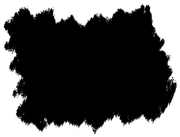
Wanting to look up the (now old) Serif Forum to see if there were any possible solutions to my query, I have only just discovered that the old Forum is no more.
So thankyou Alfred for this new Forum. I do actually use Photo Plus and have tended to stay with (X5) as my go to photo editing program. So looks like I will be posting the first question.
Pages 1
Alfred's Serif Users' Forums → Posts by George
Powered by PunBB, supported by Informer Technologies, Inc.